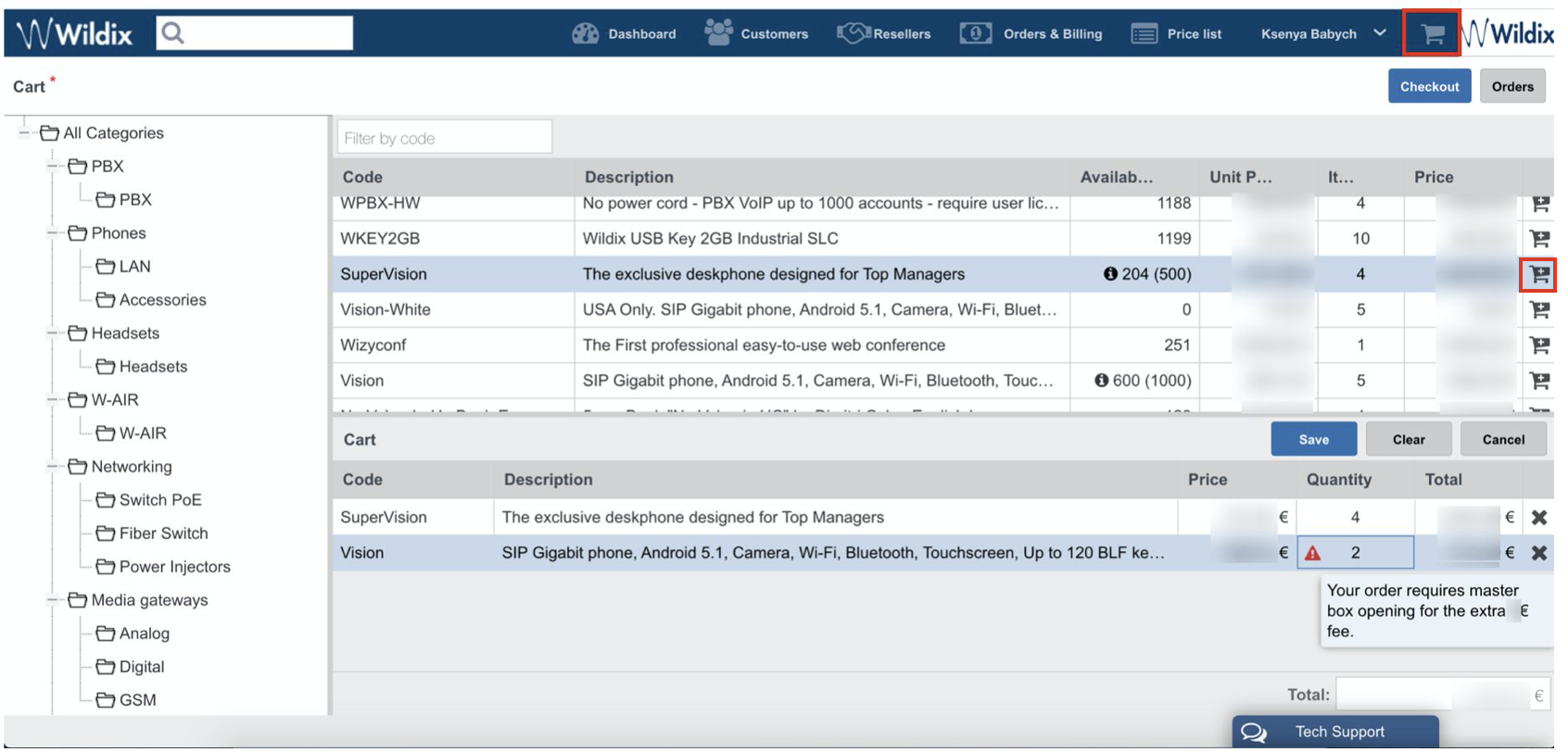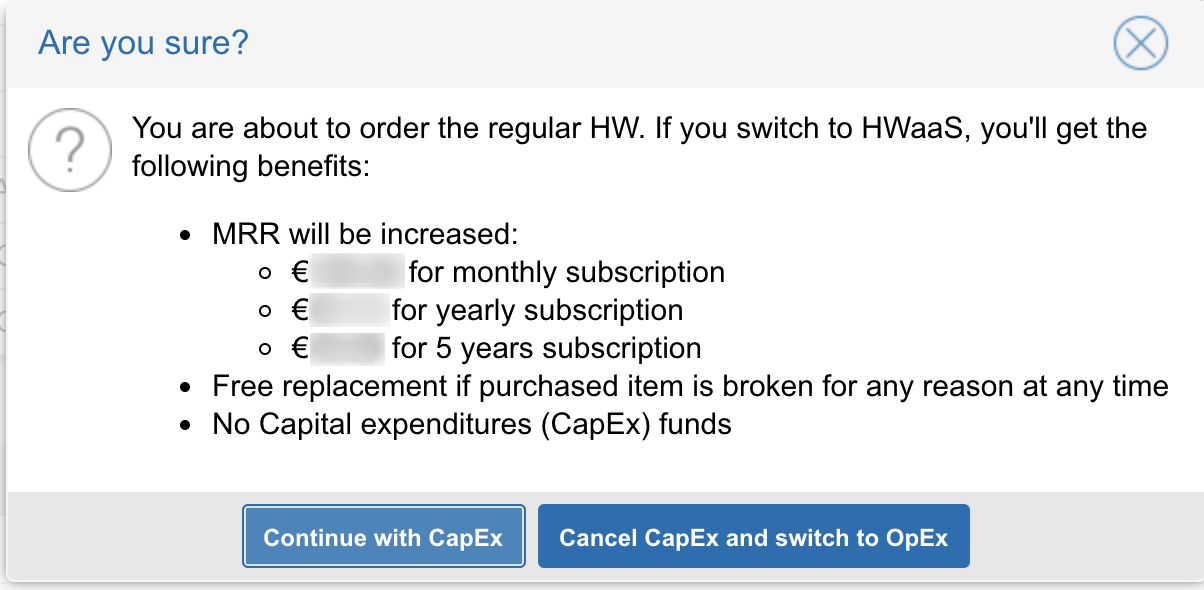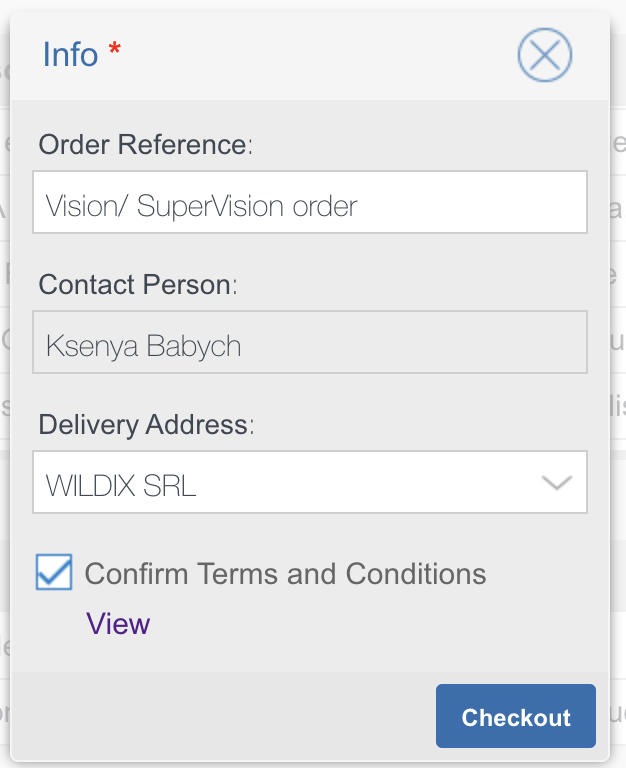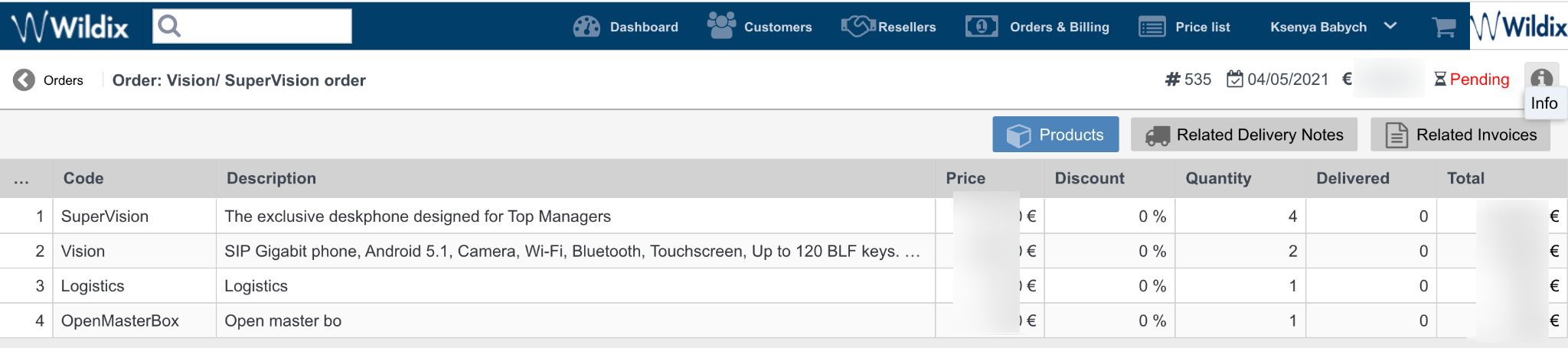How to place WMP CAPEX orders
This Document describes how to place CAPEX order in WMP Cart.
For OPEX orders, check HWaaS - Hardware as a Service.
Created: May 2021
Updated: August 2022
Permalink: https://wildix.atlassian.net/wiki/x/8QfOAQ
How to place an order
To place CAPEX orders, proceed with the following steps:
- Access WMP
- Go to Cart
Select items you want to purchase and add them to Cart by clicking Add:
Note: you are charged an extra fee in case of a non-standard number of items per order.
Note: For some items, you can observe negative stock quantity. This means, there are more reserved items than the total quantity currently available in the stock. For example, the current stock is 0 and an order for 186 MonoLED Headsets is placed. This results in a negative stock of 186 pcs.
Once you add all items, click Checkout (note: you can click Save to save your order and check out later)
To continue with your order, click Continue with CapEx:
Fill in Order Reference for your order, select Delivery Address, confirm Terms and Conditions and click Checkout:
- Your order is placed
Check placed orders
To check all orders, go to Orders & Billing -> Orders
To check details of any specific order, select an order and click View:
Note: Starting from August 2022, there is Shipment date column which displays expected shipment date or actual shipment date (if the item was already shipped):
It is possible to convert already purchased CAPEX devices into OPEX (HWaaS). Consult the documentation for details.