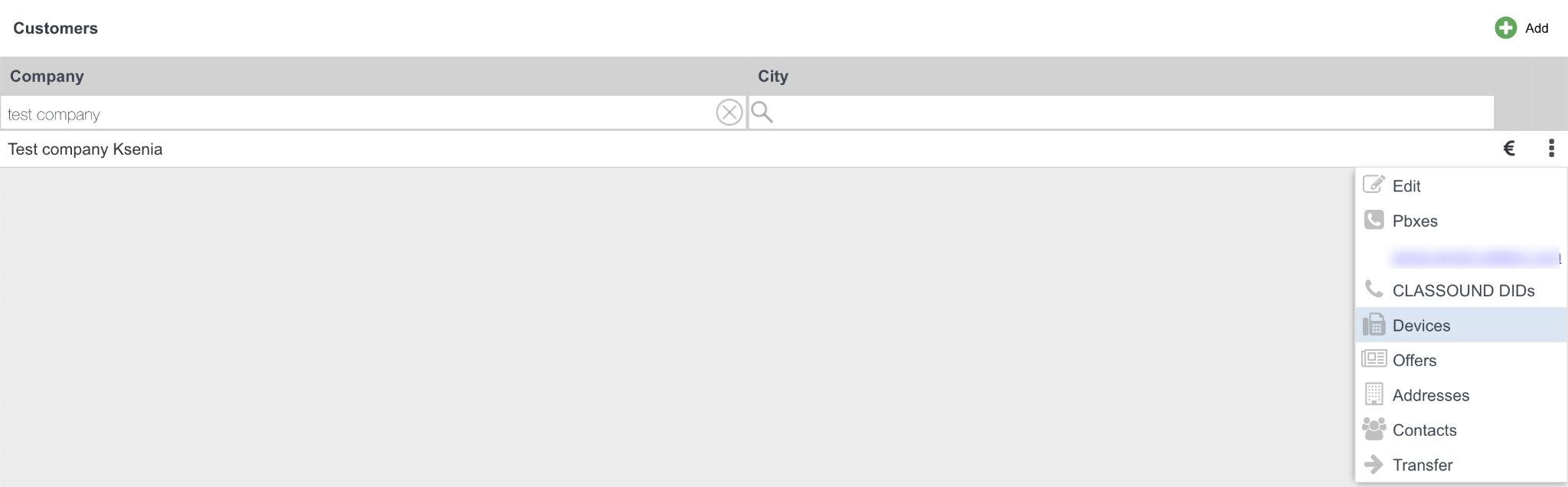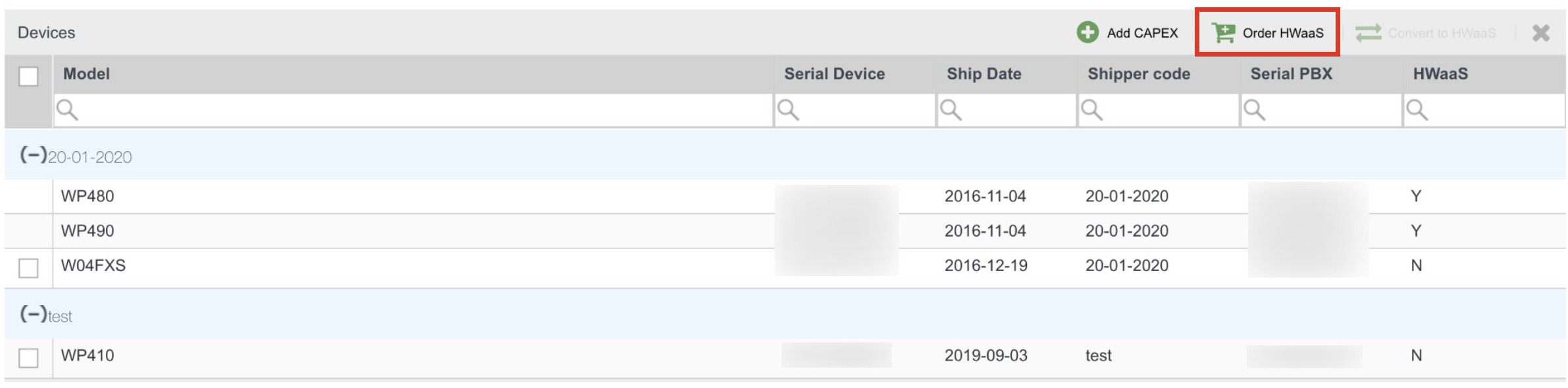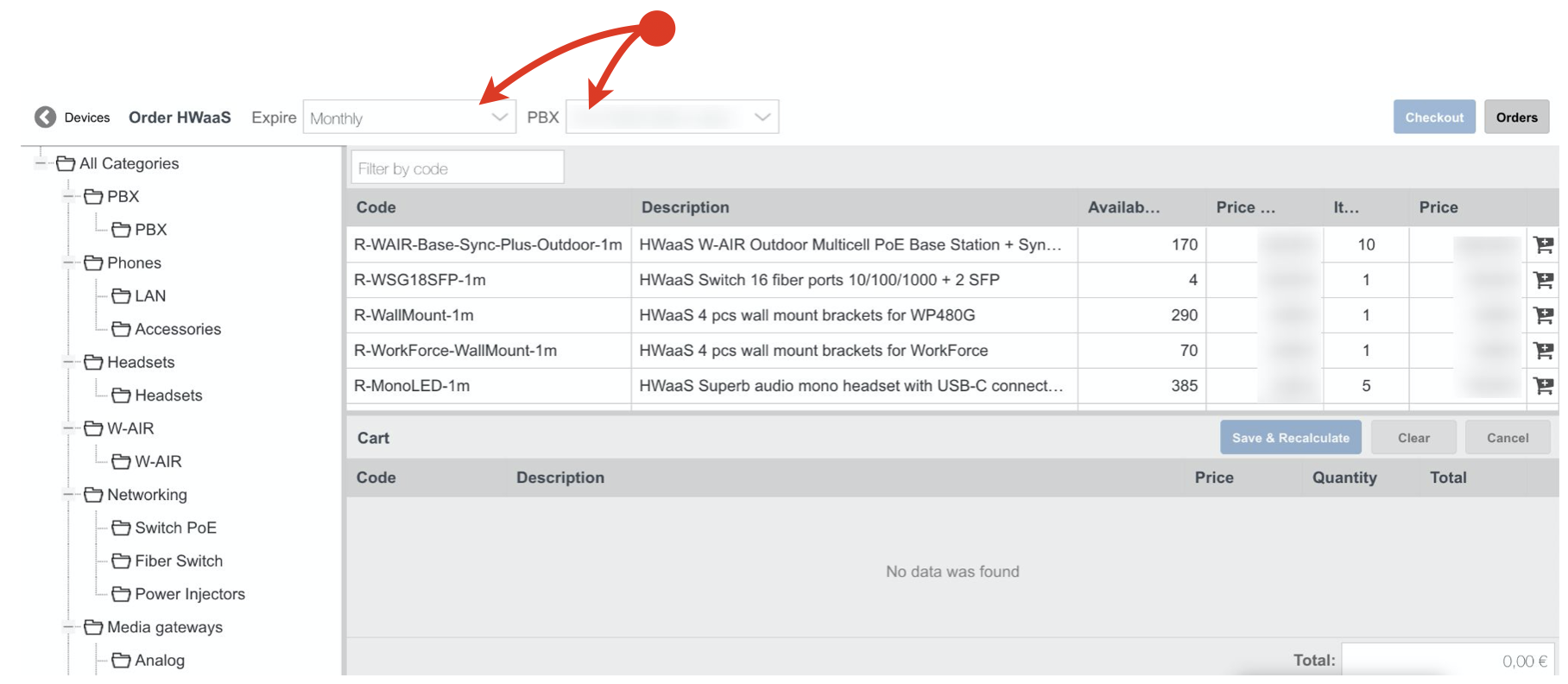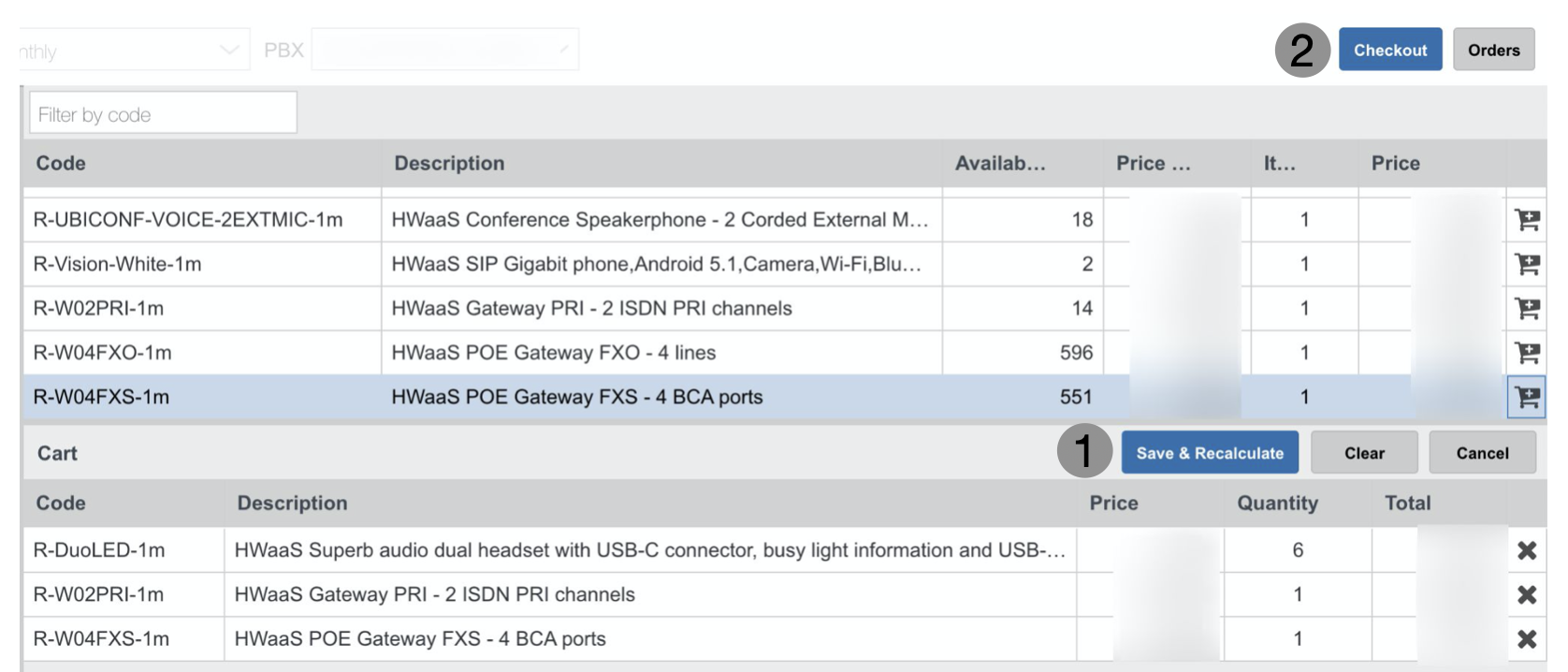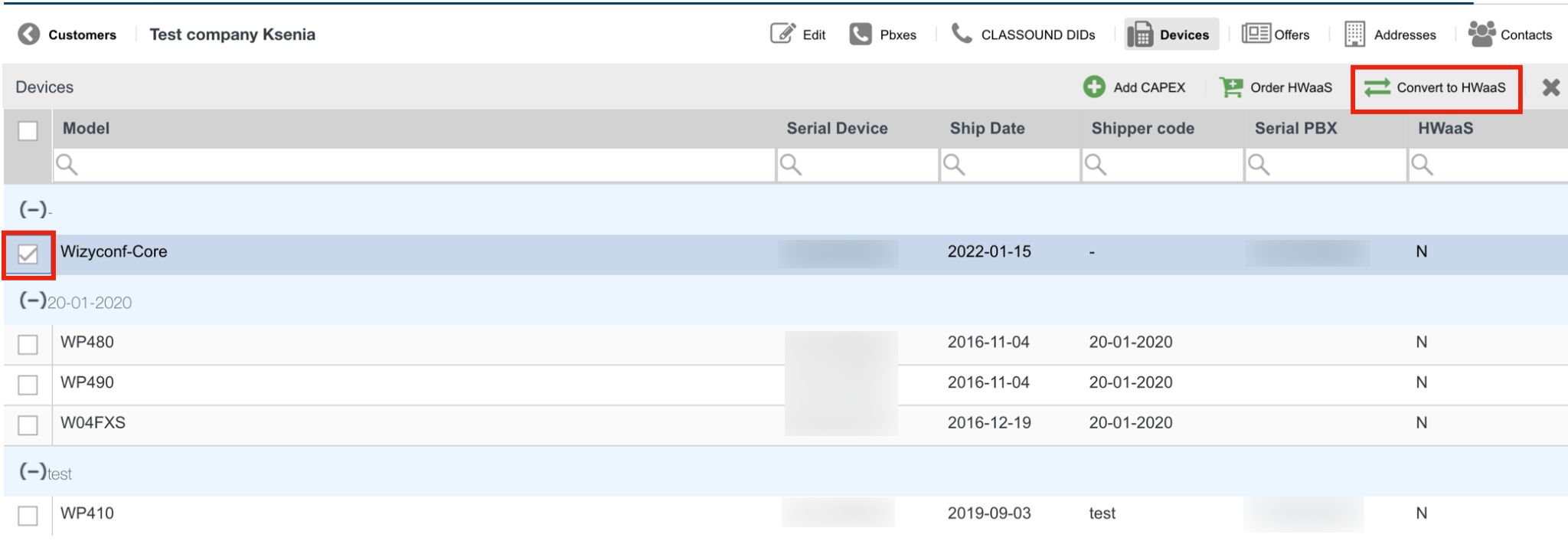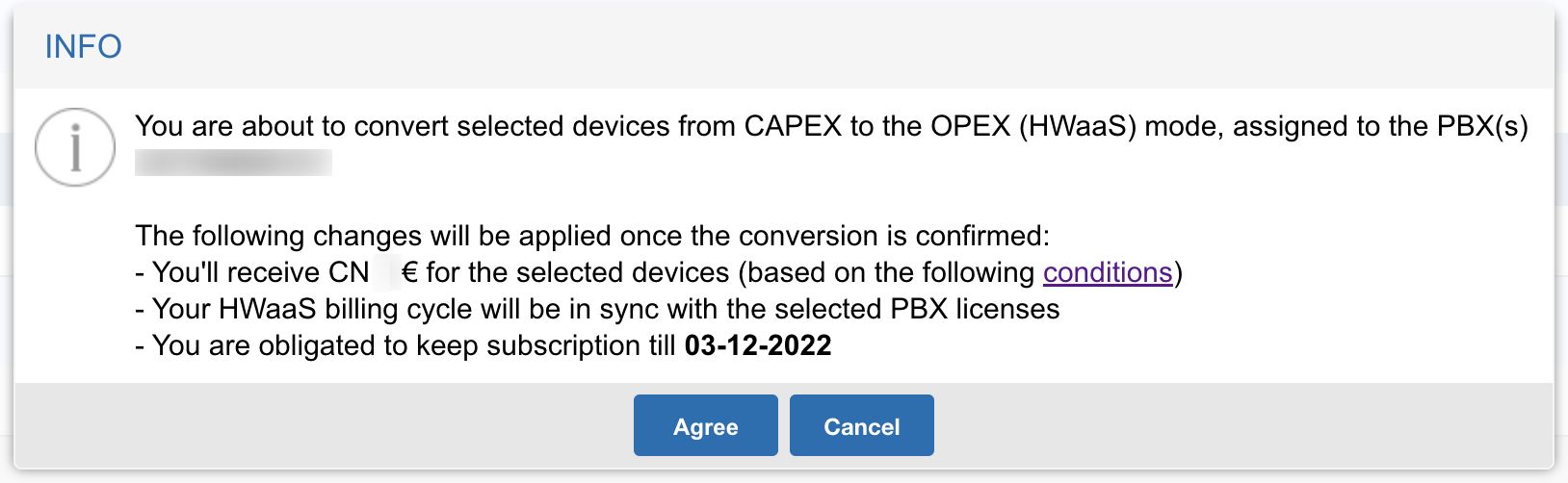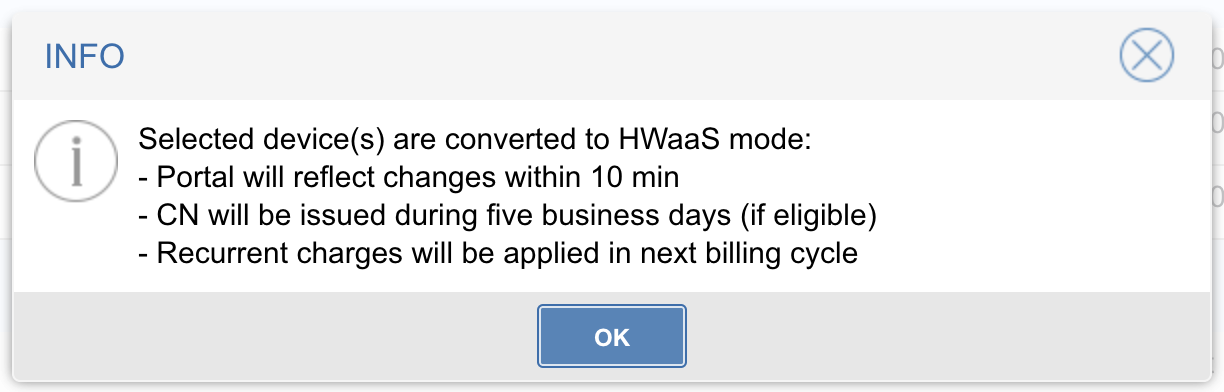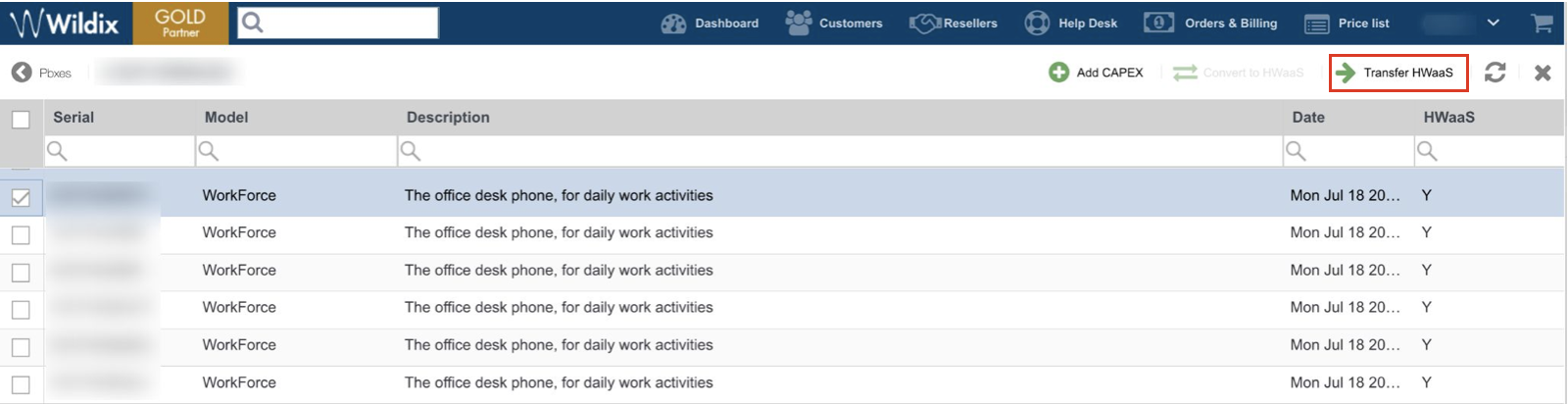HWaaS - Hardware as a Service
HWaaS - Hardware as a Service.
Created: June 2020
Updated: March 2023
Permalink: https://wildix.atlassian.net/wiki/x/QAPOAQ
Wildix is the first Unified Communication Vendor to offer a complete range of hardware and software products as a Service. Moreover, thanks to the Wildix HWaaS formula, your customers can enjoy a fully guaranteed system and the latest products that are always updated. Read more about HWaaS.
This offering is available only for subscription-based PBXs (1 month/ 1 year/ 5 years).
HWaaS Terms of license
All services related to the same PBX have the same terms and expiration date.
E.g. if you have a PBX with yearly licenses, same terms are applied to CLASSOUND and/ or HWaaS ordered for this PBX. If you have a PBX with monthly licenses, same terms are applied to CLASSOUND and/ or HWaaS ordered for this PBX. This means, for example, you cannot have a monthly service (such as CLASSOUND or HWaaS) applied to a PBX which has yearly licenses.
Example: you activate a PBX with yearly licenses in May 2020: expiration will be in May 2021. You order CLASSOUND for that PBX in August 2020. In this case, CLASSOUND will expire the same date as the PBX: May 2021, and the cost will be prorated to the effective period (August 2020 - May 2021). The same rules apply to monthly and 5 year services. This means, the expiration date is always the same for the PBX and the services connected to that PBX.
Where to find the pricelist?
- Go to WMP
- Click Price list on the top panel
- Select the format (EXCEL/ PDF)
- Click OpEx to download the pricelist
How to order HWaaS?
- Download the agreement and ask your customer to fill it out and sign
- Send an email to your Area manager and attach the agreement signed by your customer
- Access WMP
- Go to the tab Customers and select your customer's company
Click on three dots on the right-hand side from your customer
- Click Devices
Click Order HWaaS
Select the Duration (One month/ One year/ Five years)
Select the PBX (in case you have several PBXs, select the correct one from the drop-down list)
Follow the usual procedure to place an order: add the products to the cart
When you are ready to place your order, first, click Save & Recalculate to apply quantitative discount if it is applicable, then click Checkout
After the checkout you can check the status of your order in the tab Orders
Note: For some items, you can observe negative stock quantity. This means, there are more reserved items than the total quantity currently available in the stock. For example, the current stock is 0 and an order for 186 MonoLED Headsets is placed. This results in a negative stock of 186 pcs.
For more information on how to place an order and to check the status of your order, see the video starting from 4:55:
How to convert CAPEX into HWaaS?
You can convert already purchased CAPEX devices into HWaaS.
The following changes are applied once the conversion is confirmed:
Credit note (CN) is issued for the selected devices during 5 business days. You can check the CN calculation logic in Customer Care FAQ
Billing cycle is synced with PBX licenses (1m /1y / 5y)
HWaaS subscription is kept for 6 months starting from the conversion date
Limitations
Devices cannot be converted to HWaaS in the following cases:
PBX has a LifeTime licenses
PBX doesn't have any licenses
PBX has mixed services or licenses
Steps to convert
- Go to the tab Customers and select your customer's company
Click on three dots on the right-hand side from your customer
- Click Devices
- Select one or multiple devices and click Convert to HWaaS
- To confirm the conversion, click Agree
The converted devices are displayed in Devices within 10 minutes
What happens if Partner has overdue invoice payments?
To review the information, follow this Article.
How to move HWaaS between PBXs
- Go to the Customers tab and select your customer's company
Click on three dots on the right-hand side from your customer -> click PBXes
Next to the necessary PBX click the three dots button -> Devices option
Choose device(s) for transfer and click the Transfer HWaaS button in the top menu:
Select the PBX for transfer and press Ok.
Notes:
Automatic HWaaS transfer is possible only between PBXs that have the same subscription length and the same expiration. Otherwise, a Customer Care ticket should be submitted.
Automatic HWaaS transfer to a PBX with LifeTime subscription is not possible.
You can arrange transfer to another PBX, regardless of which End User or Reseller it belongs to.
How to cancel and return HWaaS
Note: As for HWaaS Contract, it should be kept for a minimum 6 months (the rule doesn't work in case of "Commitment" )
For HWaaS cancellation procedure, check the document HWaaS cancellation and replacement.
How to replace HWaaS
For replacement procedures, consult the document HWaaS cancellation and replacement.