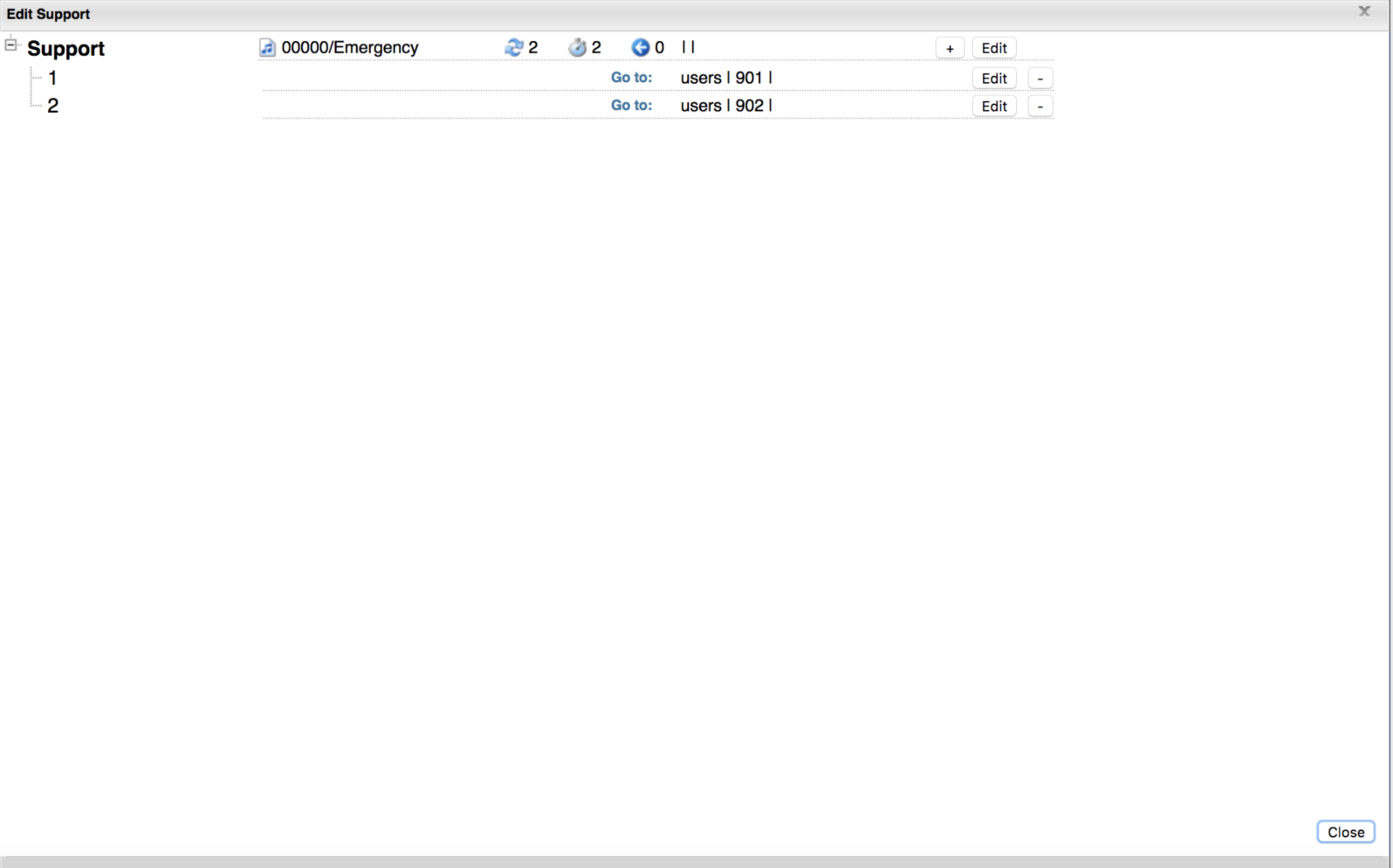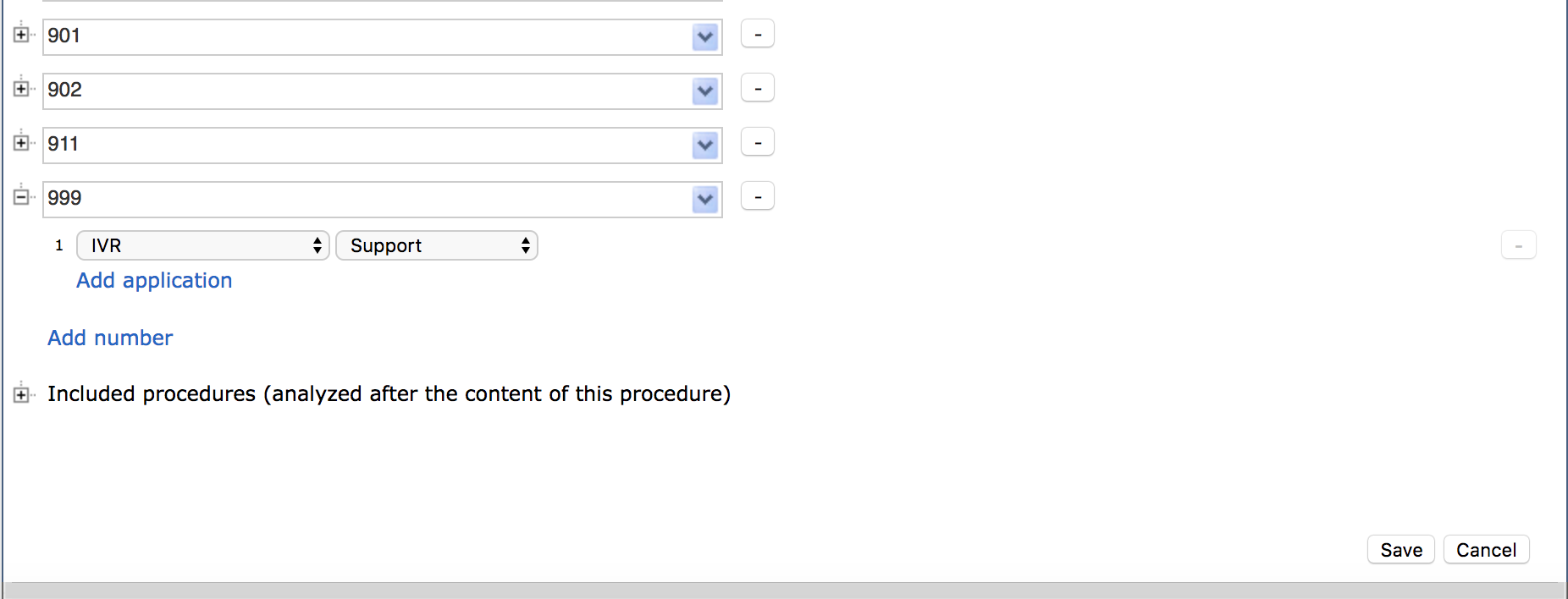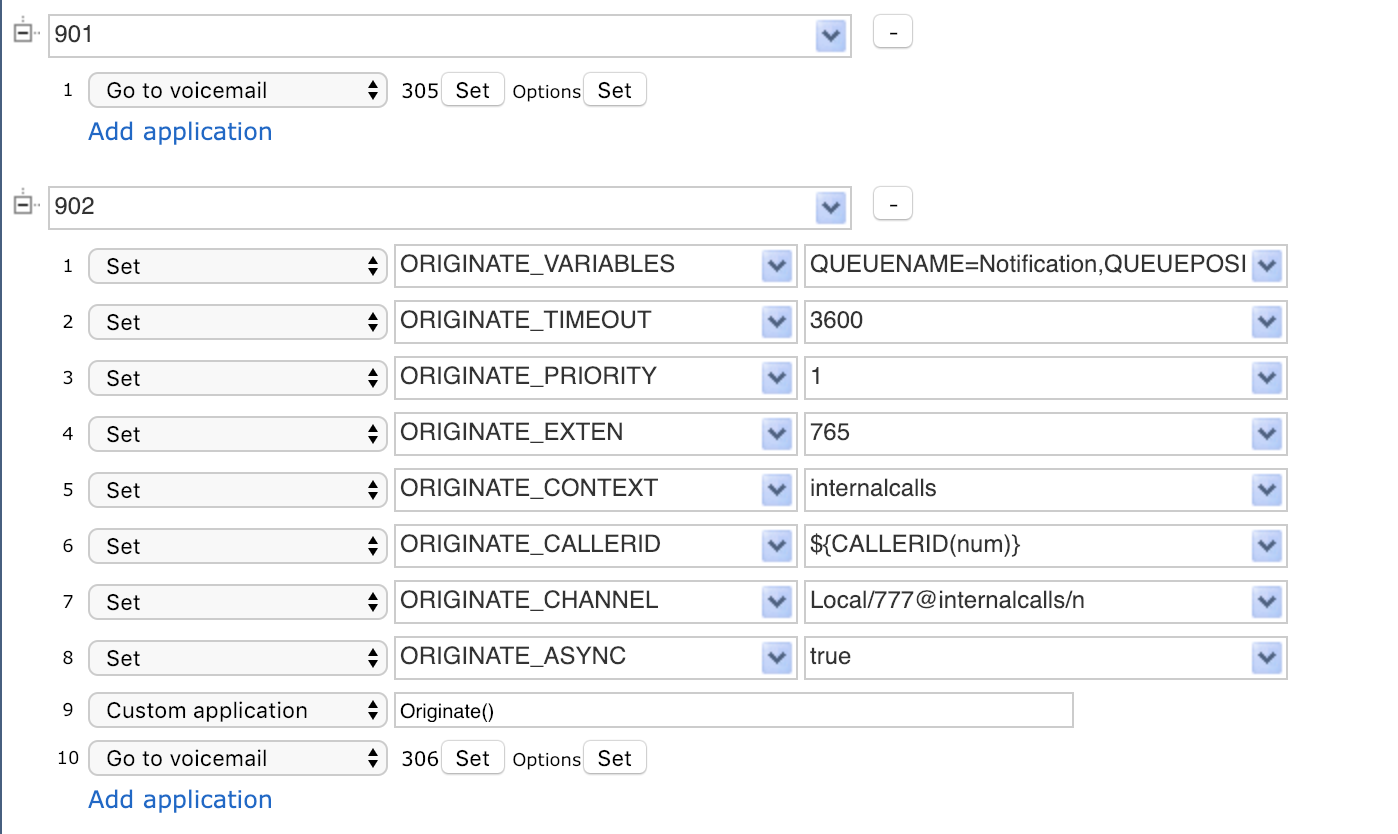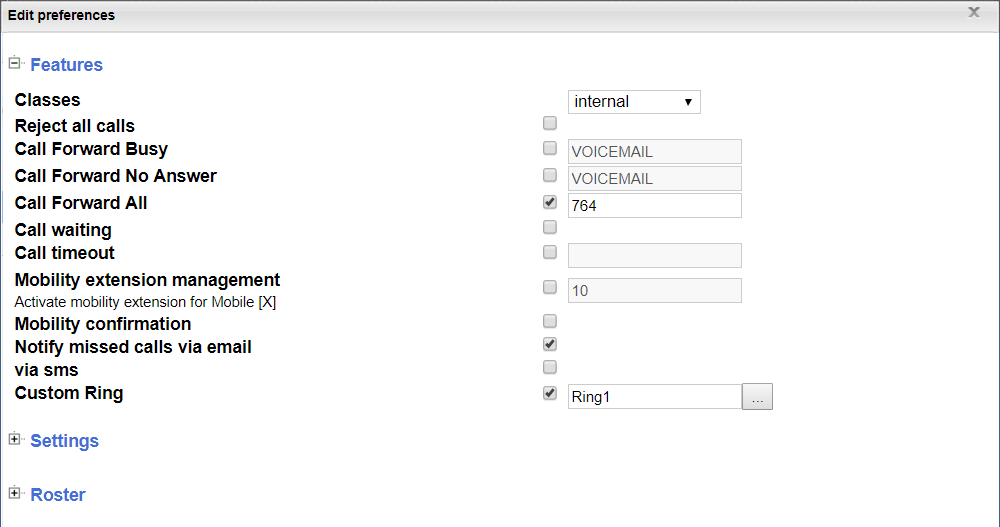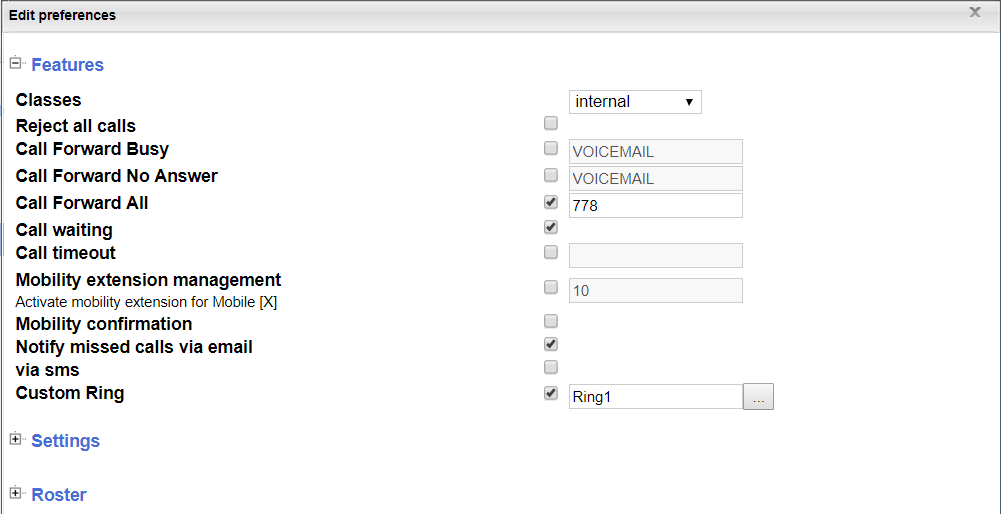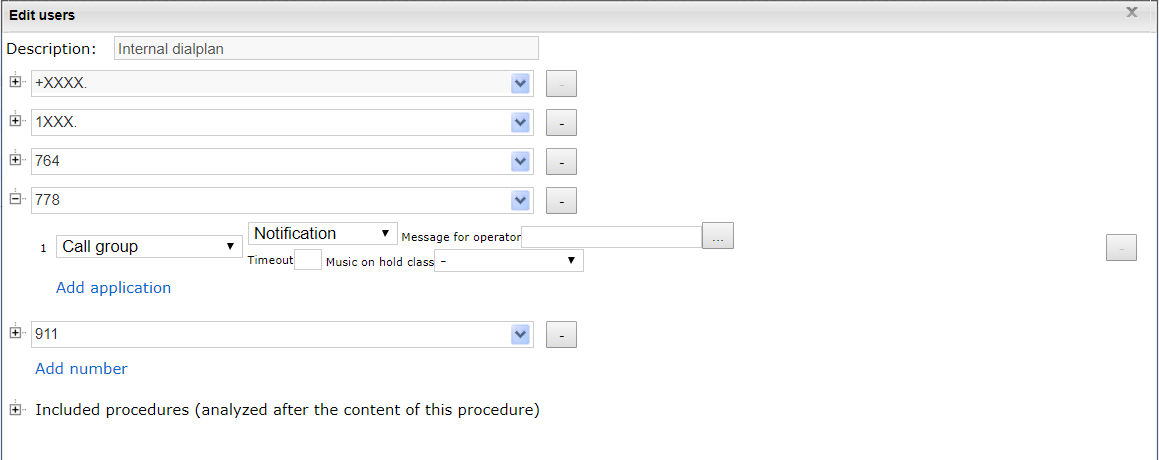Emergency Call Notification
This guide explains how to set up a notification call to management / administration when a customer dials support number to report an emergency situation.
For setting up notification call to management / administration when a customer dials emergency number (911), see the document Call to 911 announcement.
Created: January 2019
Permalink: https://wildix.atlassian.net/wiki/x/GQjOAQ
Use Case
A customer dials support number. Reaches the out of hours IVR prompting them to press “1” to be redirected to a voicemail for a regular support case, or to press “2” in case of an emergency.
The customer is then redirected to a voicemail box and, depending on their selection:
- Option 1) Leaves a regular voicemail to be processed in normal hours
- Option 2) Leaves an “emergency” voicemail. In this case the system will generate a call to a group of people that are supposed to be notified (e.g. out of hours support team). This notification call will inform the notified party that someone is leaving an “emergency” voicemail. The message could contain caller’s number and instructions on how to retrieve the voicemail.
Overview of Solution
The solution is generally as follows:
Recognize option 2 was selected in the IVR
Use custom apps to originate a notification call. This is a new call with no originating party on the other end. Instead, this new call will be sent to the party(s) to be notified and then connected to a TTS message or recorded announcement once answered.
Continue routing of actual call (i.e. route it to voicemail)
Note: Notification call is made through a call group to avoid having the call picked up by voicemail.
Configuring the Solution
Step 1. Create an IVR called Support with two options as follows.
- Number 1 points to users > 901 dialplan entry.
- Number 2 points to users > 902 dialplan entry
Step 2. Create a dialplan 999 for the IVR.
This could be a DID in the inbound “main” dialplan
Step 3. Setup dialplan entries for the IVR options 901 and 902 entries in users dialplan.
Below are applications used in the corresponding order:
901
- Go to voicemail 305
902
- Set -> ORIGINATE_VARIABLES -> QUEUENAME=Notification,QUEUEPOSITION=1,MYVAR=${CALLERID(num)}
- Set -> ORIGINATE_TIMEOUT -> 3600
- Set -> ORIGINATE_PRIORITY -> 1
- Set -> ORIGINATE_EXTEN -> 765
- Set -> ORIGINATE_CONTEXT -> internalcalls
- Set -> ORIGINATE_CALLERID -> ${CALLERID(num)}
- Set -> ORIGINATE_CHANNEL -> Local/777@internalcalls/n
- Set -> ORIGINATE_ASYNC -> true
- Custom application -> Originate()
- Go to voicemail 306
Notes:
In the ORIGINATE_EXTEN, 765 is an extension number. It is a “fake” user used exclusively for call forwarding. It does not need to be online. It is simply used to forward the call to a dialplan entry that will play a TTS message to the user that is being notified.
In the ORIGINATE_EXTEN, 777 is another “fake” user which forwards the call to a dialplan entry that will route it to a call group consisting of users to be notified. This is done so that the notification can can ring until someone answers it.
Extensions 305 and 306 are just “shared” mailboxes. More information on Shared Mailboxes: Voicemail guide.
Step 5. Setup Forwarding Users 765 and 777 (referenced in dialplan config in step 1)
Step 6. Create “forwarding users” with the specific details shown below.
Below are preferences for user 765 (Notice the call forward all is set to send the call to 764):
Below are preferences for user 777 (Notice the call forward all is set to send the call to 778):
Step 7. Create 764 entry in users dialplan.
This is the announcement that management extension will get when answering the call.
Note: ${MYVAR} is a variable that contains the calling extension (set in the 902 dialplan entry in the Set -> ORIGINATE_VARIABLES).
Note: <user_pass> should be overwritten with the actual PIN to use in your environment
Note: Text other than ${MYVAR} can be changed to meet your needs.
Step 8. Create 778 entry in users dialplan.
It will route the notification call to a call group. Add extensions you want to be notified to the call group. Don’t specify a timeout if you want it to ring until someone answers.
- Call group -> Notification.
Note: you can replace this call group application with any treatment that you would like of course. Example, if you would rather ring an external number you could use a Dial the Trunk application. However, in our example, it makes the most sense to put the call in call group forever so that it will call users of the call group until someone ultimately answers and is informed of the emergency call.
The way it works
As a result of someone calling the support number and selecting an emergency IVR option, their call will be processed as usually and routed to voicemail. In addition to that, the PBX (Callweaver) will generate a separate call leg and ring the “Notification” call group until someone picks up the call. Once someone answers this call out of the call group they will hear a TTS message saying what number called support with an emergency and giving instructions on how to retrieve it.
Additional Information
In our example we used:
User 765 and 777
Dialplan Entries for Routing of 764 and 778
These arbitrary values can be changed to anything that you would like. However, if you do use different values, be sure to change ALL references for it to the value of your choice.
Example: You want to use User of 321 instead of 765. You must of course build a user 321 instead of 765. And, you must change the reference to 765 in the 902 dialplan entry to 321 as well. This one:
- Set -> ORIGINATE_EXTEN -> 765