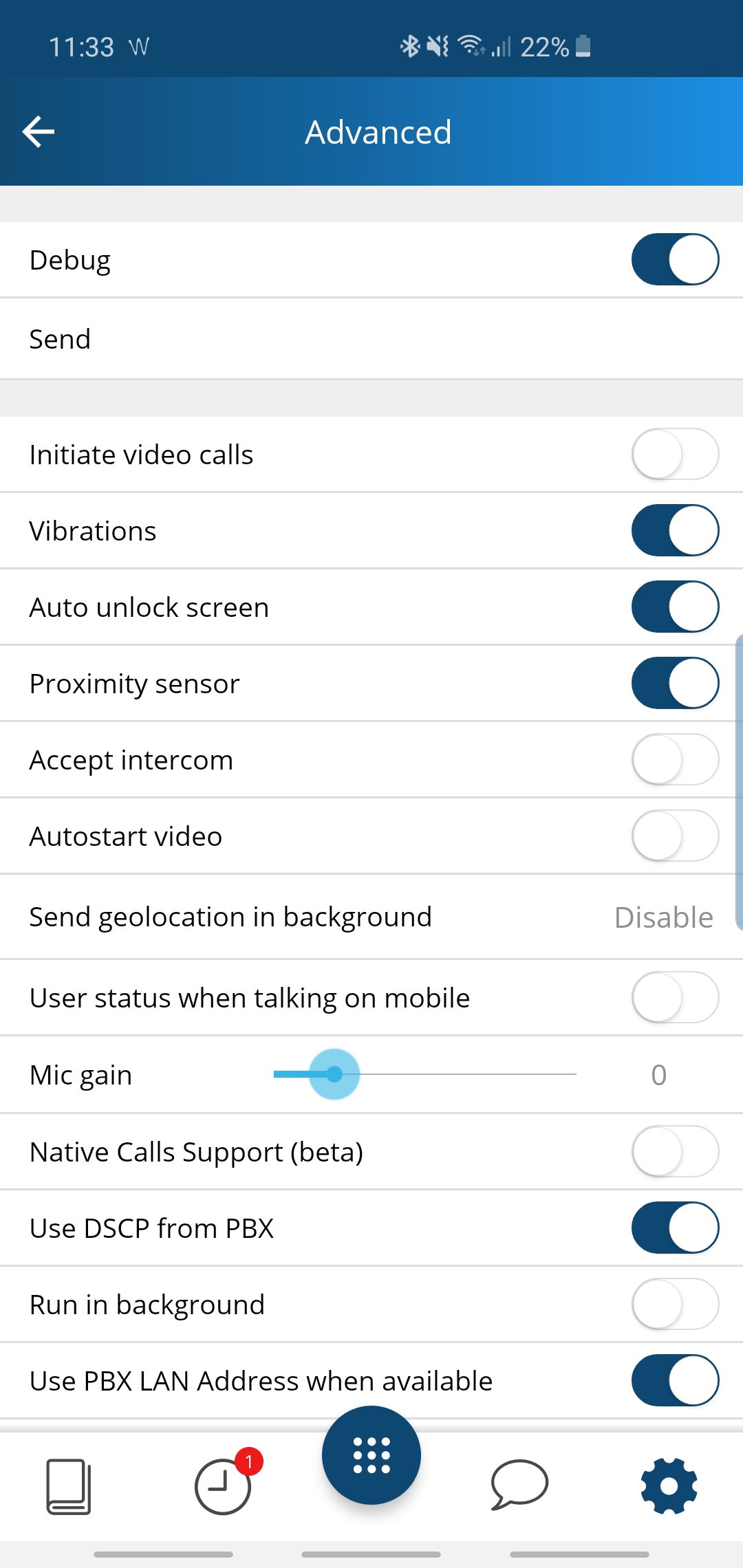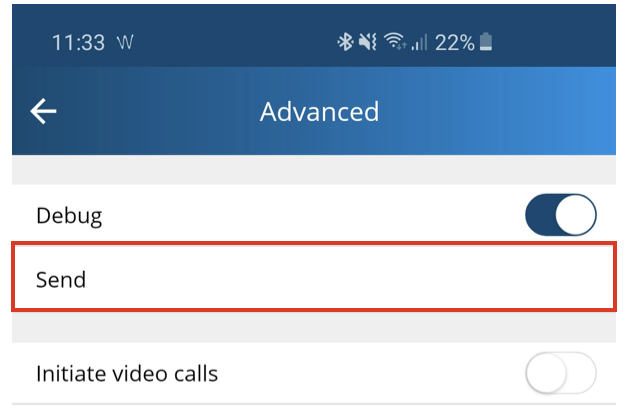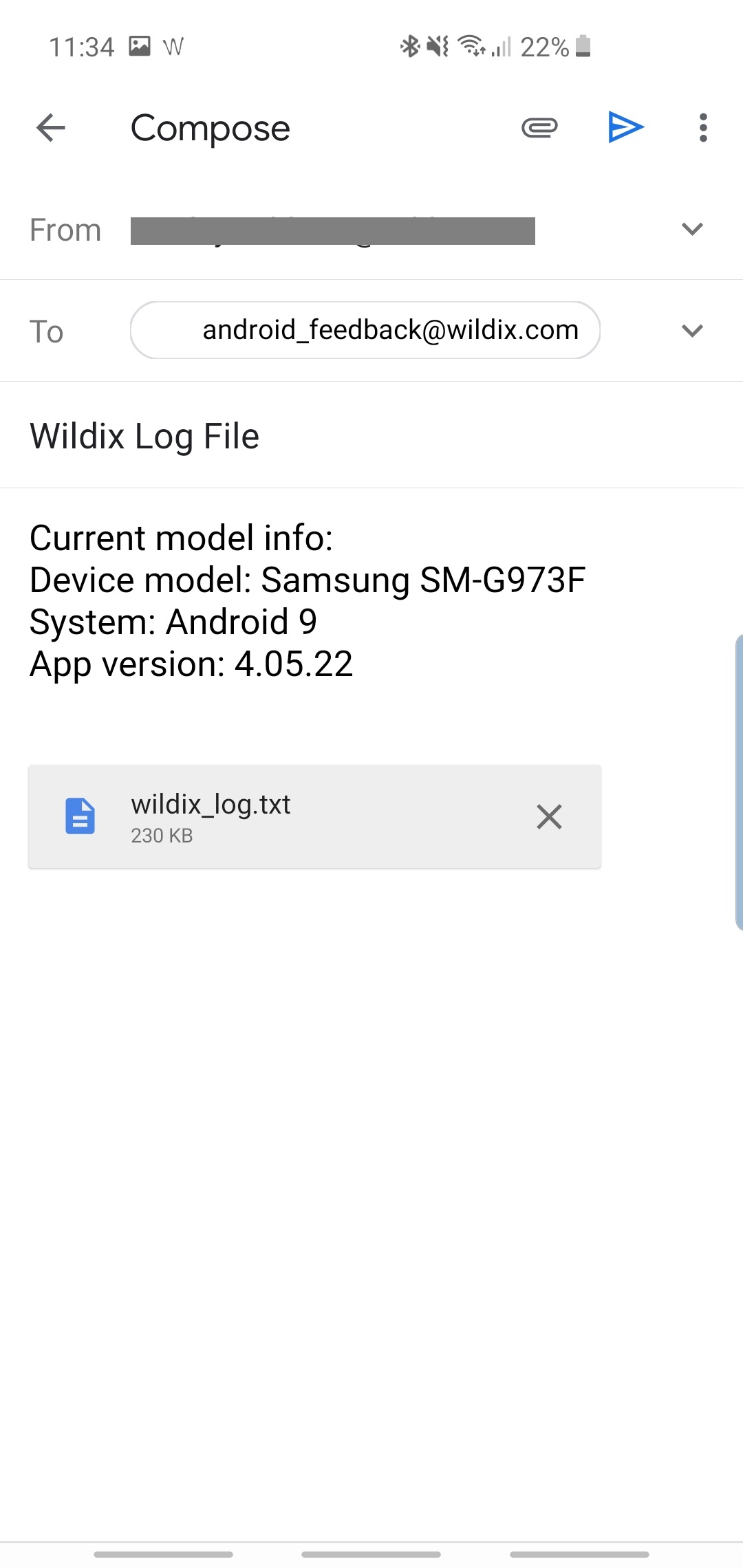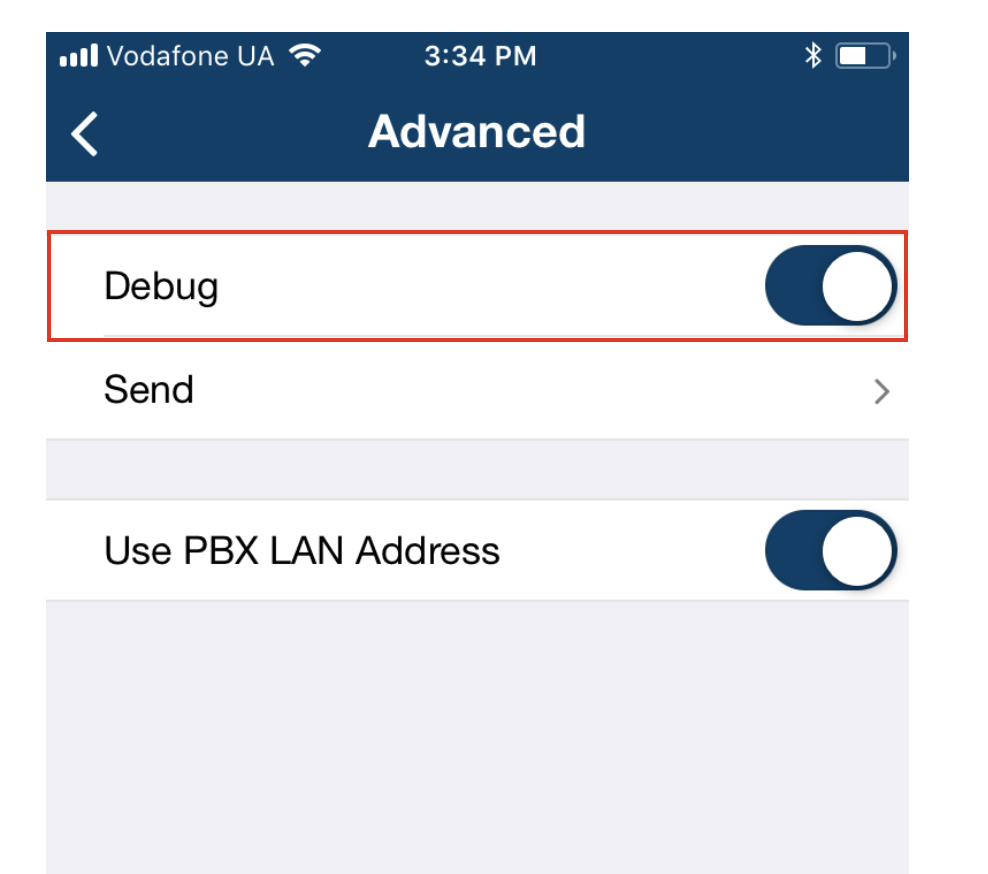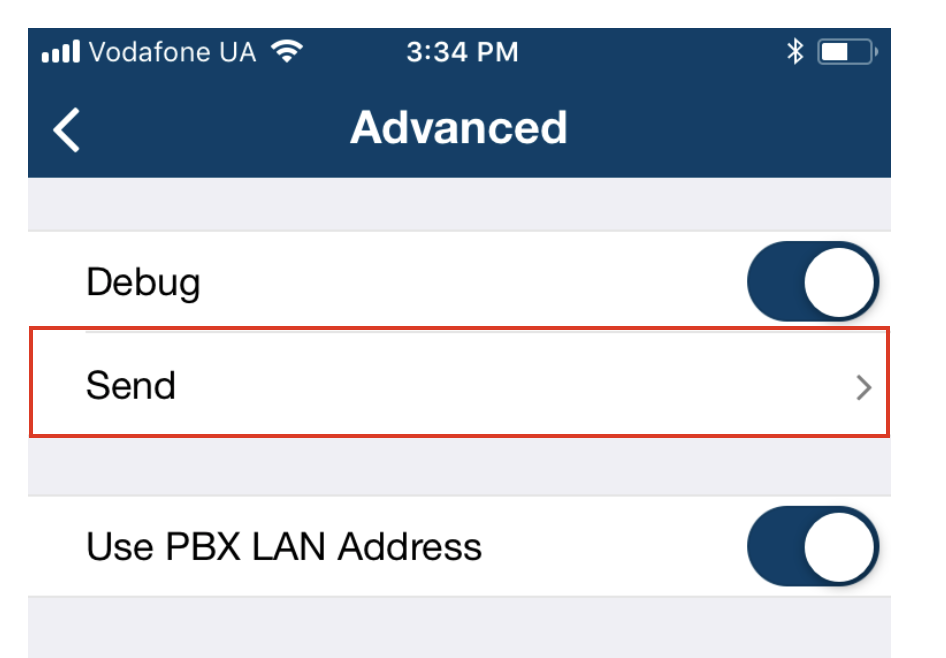Debugging of Collaboration Mobile Apps
This Guide describes several options on how to collect logs from Android and iOS Collaboration applications. Collecting logs is a useful method for debugging of various issues.
Created: April 2018
Updated: July 2019
Permalink: https://wildix.atlassian.net/wiki/x/yA-OAQ
Introduction
Debugging of Android and iOS mobile applications can be performed by collecting logs. Logs are especially useful in order to identify crashes/ issues with the application.
In this Guide you can find description on how to collect logs from Android/ iOS devices in case you have any issues with mobile Collaboration.
Useful links:
Collecting logs from Android app
Starting from Android Collaboration Version 4.05.22, it it possible to capture logs right off you mobile device.
To gather logs from Android app, follow the next steps:
Go to Settings -> Advanced and enable Debug option:
- Reproduce the issue
Return to Settings -> Advanced and tap Send (appear after enabling Debug option):
Select an email service -> email template with the attached logs is automatically created
In the Subject field you need to describe the current behavior of the application and fill in information about your device model, Android version and Collaboration mobile version
- Change/ add new recipients if needed and tap Send to forward the report:
Important! After the report with logs is sent, you need to disable Debug option.
Collecting logs from iOS apps
Starting from iOS Collaboration Version 6.0.35105, it it possible to capture logs right off you mobile device.
To capture logs from iOS app:
Go to Settings -> Advanced and enable Debug option:
Reproduce the issue
Return to Settings -> Advanced and tap Send (appears after enabling Debug option):
Email template with the attached logs is automatically created
In the Subject field you need to describe the current behavior of the application and fill in information about your device model, iOS version and Collaboration mobile version
Change/ add new recipients if needed and tap Send to forward the report:
Important! After the report with logs is sent, you need to disable Debug option.
Check / remove push notification subscription on Android/ iOS app
Symptom: user is logged out from Collaboration, but appears with "available" status.
Solution: most probably user is subscribed to push notifications via iOS / Android
Check push notifications subscription
To check if push notifications (Web push / iOS / Android push) are enabled for an extension:
Access via SSH as root and launch the following command:
kamcmd htable.dump mobile_devices_data | grep <EXT>
Where:
<EXT> is the extension of a user.
Remove push notifications subscription
To remove push notifications, use the script: push_remove
Remove push notifications for one extension:
push_remove <EXT>
Remove push notifications for several extensions:
push_remove <EXT> <EXT> <EXT>
Display list of extensions that subscribed to push notifications:
push_remove -list
Display help:
push_remove -h